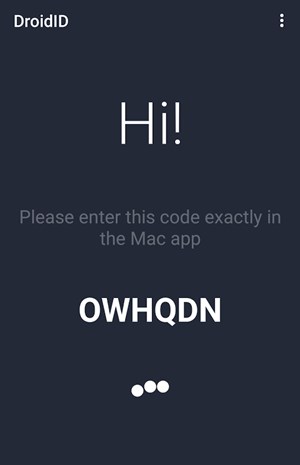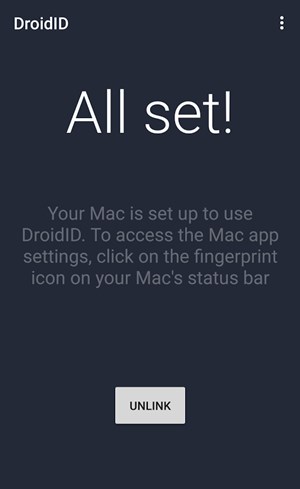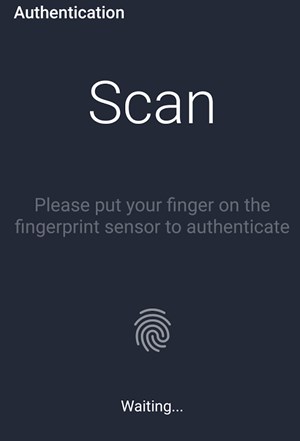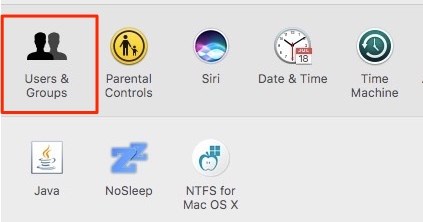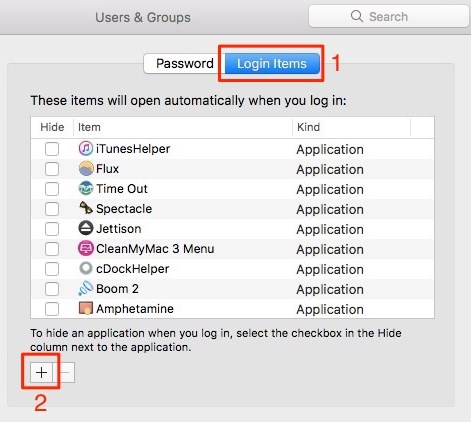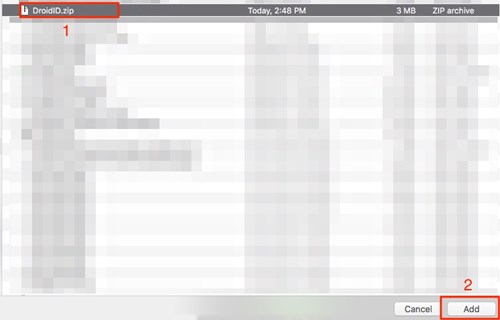However, what if you are an Android user and have a Mac? Can you use your Android to unlock your macOS? Well, it’s possible with the DroidID app available for both Mac and Android.
Steps to Unlock MAC with Android Device’s Fingerprint
Hence, this article will share a step-by-step guide on unlocking Mac with Android’s Fingerprint scanner. The steps will be very easy; follow them as mentioned. Let’s get started.
First, download and install DroidID for Mac as well as DroidID for Android devices. After that, you have to open the app on your Android device, and you will see the Code on your screen, which you have to note down.
Now open up the DroidID app on the Mac and then enter the code you have noted down before. Below the code, you have just put in your password to log in to your Mac device and then click on the Connect button.
The Mac device would show you the ‘DroidID is ready‘ message. On the other side, the Android device would also ask you to authenticate your fingerprint, which is already registered with your device.
Whenever the Mac screen goes to sleep, open the DroidID app on the Android device and then scan your fingerprint using the fingerprint scanner. The Mac won’t let you resist the lock screen, and it would automatically get you logged in.
The DroidID app doesn’t work if you have locked your Mac.
To configure the DroidID to start automatically whenever the Mac restarts, go to the System Preferences by clicking on the Apple logo from the menu bar. Then click on the ‘User and groups.’
Now, navigate the Login items option and click on the + icon.
Look for the DroidID.zip from where you have downloaded it, and then click on the Add option. This allows the app to start up every time you would restart your Mac!
So, these are some of the simple steps that will let you unlock your Mac devices with your Android Fingerprint scanner. If you need more help unlocking your Mac with an Android device, let us know in the comments below.