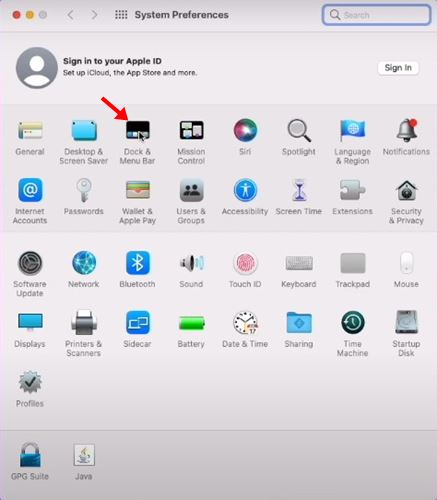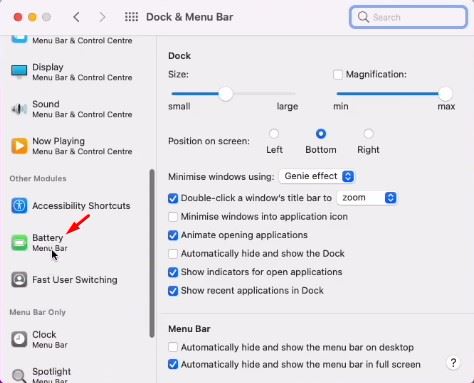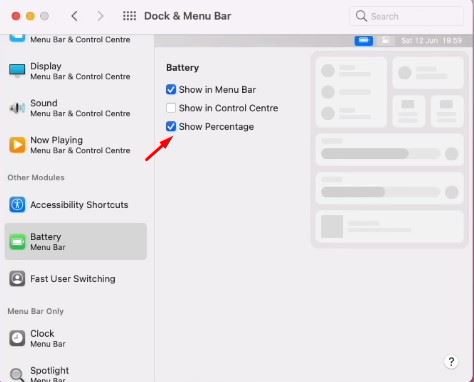The option to show battery percentage on the Menu bar is available even on MAC operating systems, but it’s disabled by default. Both macOS Big Sur and macOS Monterey doesn’t show battery percentage in the menu bar by default, However, you can enable the feature from the System preference options. So, if you are a Mac notebook user, you can choose to enable the battery percentage indicator on the Menu bar. Also Read: How To Install Windows On Mac OS
Steps to Show Battery Percentage Indicator on macOS Monterey
So, in this article, we are going to share a step-by-step guide on how to show battery percentage on macOS Monterey. The process is going to be very easy; follow some of the simple steps given below.
First of all, click on the Apple icon on the top-left corner of the screen. Then, from the list of options, click on System Preferences.
This will open the System Preferences options. You need to click on the Dock & Menu Bar option.
On the Dock & Menu Bar, select the Battery option on the left pane.
On the right pane, check the box next to the Show Percentage option. Also, enable the Show in the Menu bar and Show in Control Center option.
If you wish to hide the battery percentage on macOS, you need to repeat the steps and uncheck the Show Percentage option in Step 4. That’s it! You are done. Now you will be able to see the battery percentage on macOS Monterey. The battery percentage will show up in the Menu bar and Control Center. So, this guide is all about how to Show Battery Percentage on macOS Monterey. I hope this article helped you! Please share it with your friends also. If you have any doubts related to this, let us know in the comment box below.